What is Google Security Checkup?
Google Security Checkup is a free tool provided by Google for all users, designed to help website owners check and improve the security of their Google accounts. It can perform a “health check” for websites, quickly scan websites, and provide personalized security recommendations.
Why Unsafe Situations Occur
When Google's search engine crawlers detect information they deem “harmful” while crawling website content, Google Chrome browser will display warning pages to users visiting that website, alerting them to potential risks.
The reasons for websites triggering Chrome browser warnings are diverse, mainly falling into the following categories:
Malware Injection
Website servers or page code have been injected with viruses, trojans, ransomware, and other malicious programs that may directly harm user devices or steal information.
Malicious Links
The website contains links that redirect or point to other malicious websites, which may spread malware, induce users to get infected with viruses, and other hazards.
Outdated CMS Systems
The content management systems (like WordPress, Drupal) that the website relies on are too old, with patches not updated in time, containing known security vulnerabilities that are easily exploited by hackers.
Plugin Theme Risks
The functional plugins and interface themes used by the website have been hacked and tampered with (i.e., “compromised”), or due to long-term lack of updates, design flaws, and other reasons, have extremely high risk of being attacked.
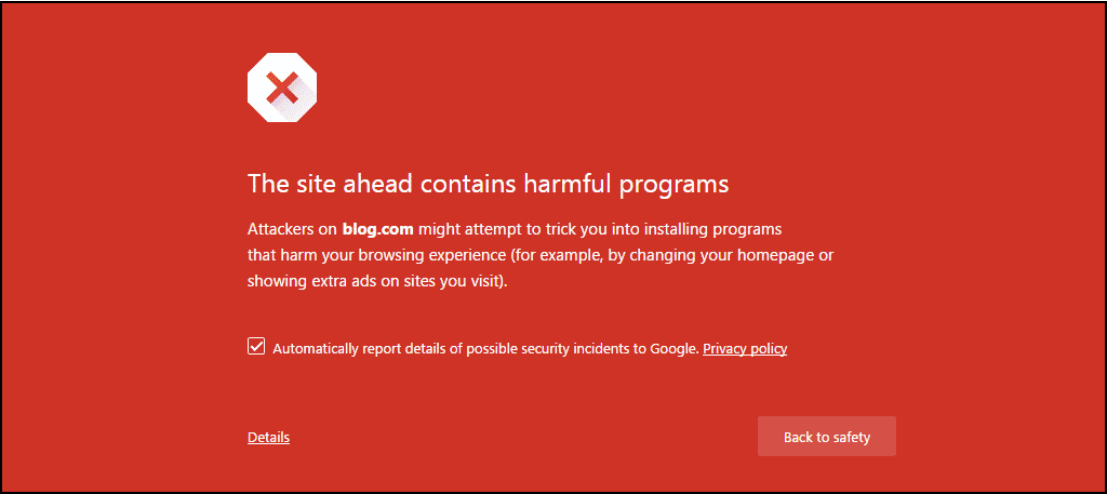
Why You Need Google Security Checkup
If your website is hacked or infected with malware or phishing code, Google Chrome will issue warnings to users visiting your website.
This may scare away your users, causing them to no longer trust your website.
You need to conduct regular security checks so you can promptly discover and remove these malicious contents, protecting your website from harm.
Avoid Website Being Blocked by Browser
If Google finds your website unsafe, it will add it to a blacklist. This means that when users visit your website using mainstream browsers like Chrome, Firefox, they will see a huge red warning page telling them your website poses risks. This warning will make almost all users leave immediately. Conducting security checks allows you to proactively discover and solve problems before being marked by Google, avoiding huge losses in traffic and revenue.
Maintain Search Engine Rankings
Website security is an important factor in Google search rankings. If your website is considered dangerous, Google may lower its ranking in search results or even completely remove it from the search index. This will cause a significant drop in your website traffic. By ensuring your website is clean and secure, you can maintain good SEO performance and ensure your website gets the exposure it deserves in search results.
How to Perform Google Security Checkup
Open Security Checkup Page
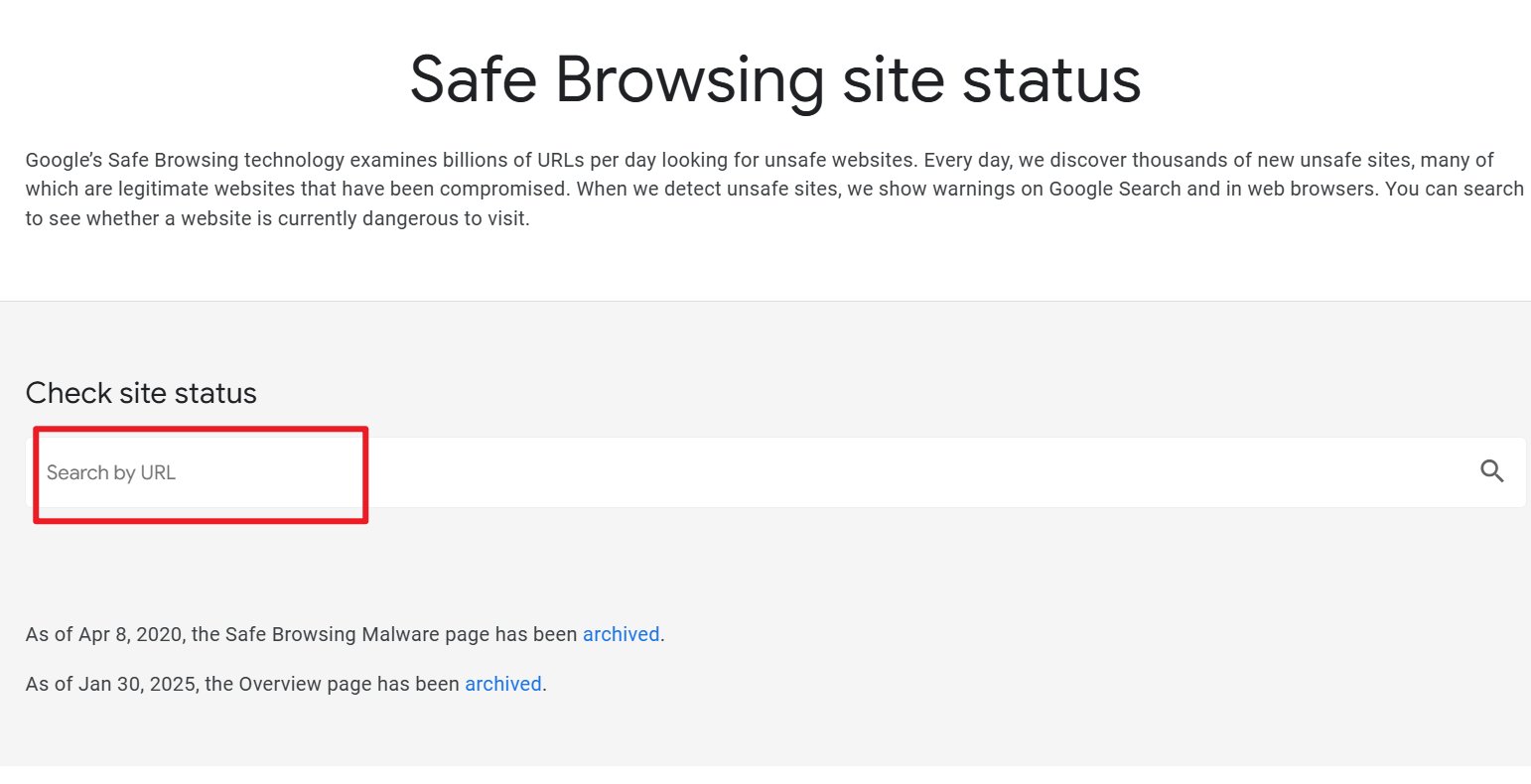
Get Security Checkup Results
Press the “Enter” key
Click the 🔍 icon on the right to search
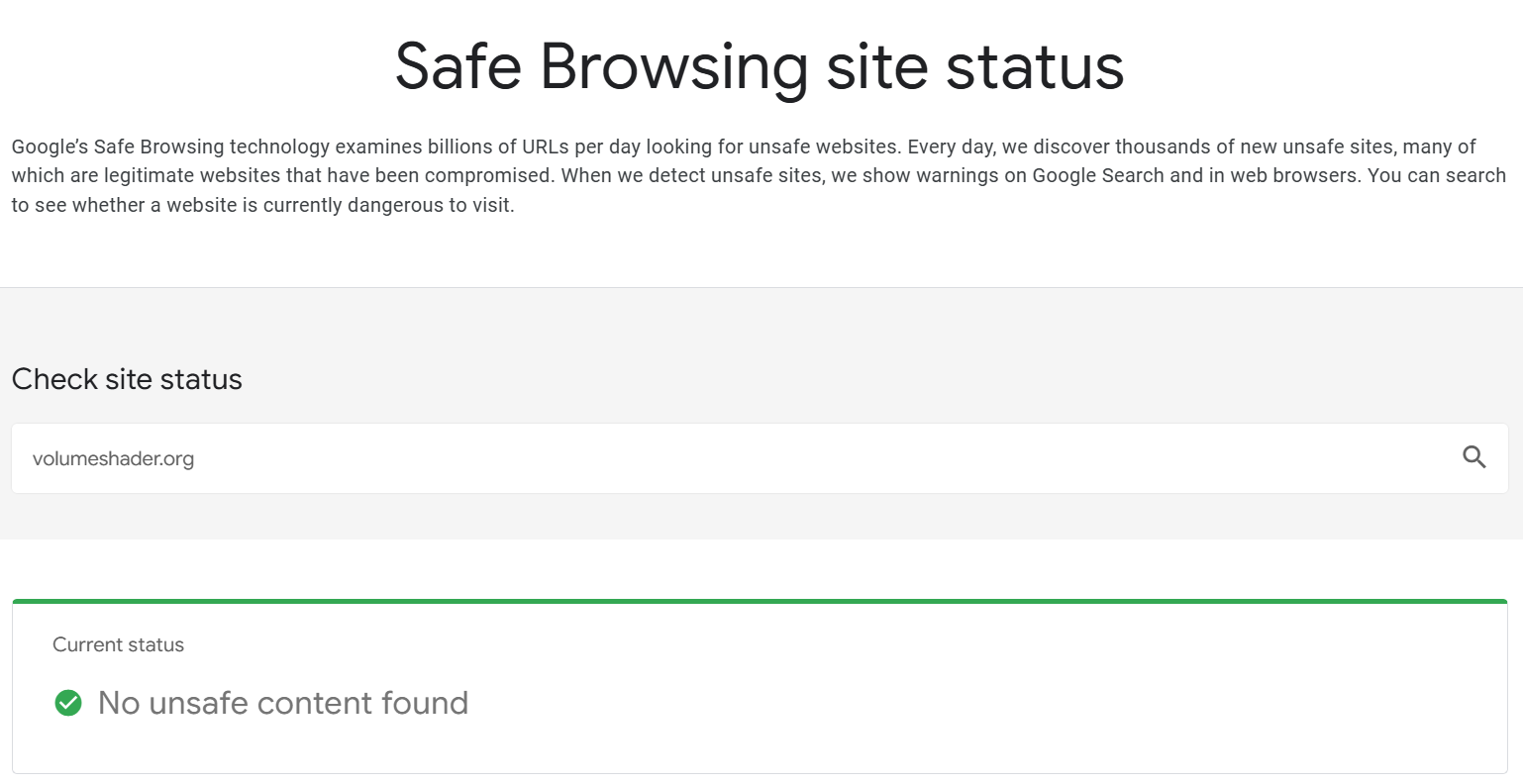
Check Result Analysis
Based on the Google Security Check results, your website may be in one of the following two states
✅ Website Safe - No Issues
Display Status
Page shows green notification like “No issues found on this site” or “Website is safe”
User Experience
Users visiting your website will not see any security warnings and can browse and use normally
SEO Impact
Website ranking will not be affected by security factors, search engines will normally index and display your website
Recommended Action
Continue to maintain website security, perform regular security checks to ensure continuous safe operation
⚠️ Website Has Security Risks - Issues Found
Display Status
Page shows red warning like “This site contains harmful programs” or “Website has security risks”
User Experience
Users will see Chrome browser's red warning page when visiting, most users will leave immediately
SEO Impact
Website may be removed from Google search results, ranking drops significantly, traffic decreases sharply
Urgent Action
Immediately clean malicious code, fix security vulnerabilities, then request Google for re-review
Important Reminder
If your website is marked as unsafe, it will have a serious impact on your business. We recommend performing regular security checks (at least monthly) to identify and resolve issues in time. Prevention is better than cure, maintaining website security is key to maintaining successful online business.
How to Fix
Google Search Console Check
The new Google Search Console will provide detailed analysis of issues it finds on your website and the reasons for being flagged. This usually appears as red warnings on the website in the console system.
Here, you can click the “Details” link. Then, Google will provide you with a brief analysis of the error.
For example, Google will tell you the location of malware detected on your website, including any subfolders in the directory.
After cleaning files and solving problems, you can submit it to Search Console for verification. The verification process may take several days to complete. If Google finds no issues, your website will be restored, and the “website contains harmful programs” error will be removed.
Check Website HTTPS
Ensure the website uses HTTPS connection (there should be a lock icon in the browser address bar) and avoid entering sensitive information on insecure HTTP websites.
Check Your Links
Even if your website is secure, it may be flagged for containing links to malware-infected websites. If you link to websites known to contain malware, your website may be marked with a “website ahead contains harmful programs” warning. Since all search engines have security rules to maintain, if you link to websites deemed malicious or dangerous, your website will bear joint responsibility.
Remove Google Warnings
After cleaning your website, you must let Google know it's safe. To do this, you need to submit a security issue report.
Before taking further action, make sure you have resolved the problem. If you ask Google to review your fixes for an infected website and they still find issues, this will increase review time and make “cleaning” the website more difficult.
